Edit data
When users have entered data in a form and this data is either incorrect or needs to be supplemented by others, the data can be modified but Zegeba keeps a detailed record of any changes made.
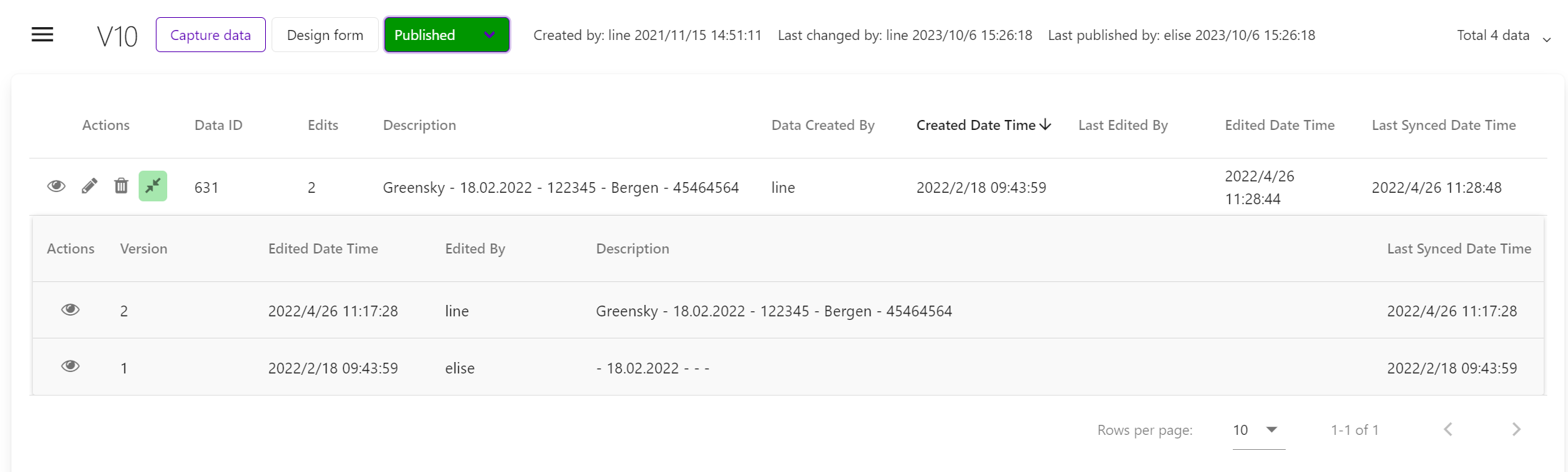
-
- In the Dashboard:
click on the folder and then the form you wish modify data in.
– or –
from Data, click on the path of the report you wish to modify data in to go directly to the form.
Only the folders and the data that you have access to will be displayed in the list. - For each form version you can see to the right in the long version bar how many data records that version contains.
Click anywhere in the version bar to open a list of each filled-out report, like in the picture above. - Click on a report’s “Edit data” icon (the pencil to the left) to open the form with data and make the changes you want.
- On the final page, press [Save and Close] to save the data.
- In the Dashboard list you can now see the edit recorded in the list with your username.
Press the double arrow in the Actions column to see, and open as read-only, the earlier edits.
Go to the Summary page and tak a PDF print if you need to check the data in one of these.
- In the Dashboard:
Note! In addition, users of the Zegeba app can edit forms in the Forms module in the app, see Using: 3.6 Viewing and editing existing data or in the Tasks module, see Using: 4.6 Editing a task form report.
Delete data
-
- In the Dashboard, click on the folder and then the form you wish modify data in.
- For each form version you can see to the right in the long version bar how many data records that version contains.
Click anywhere in the version bar to open a list of each filled-out report. - Click on a report’s “Delete data” icon (the bin to the left) to delete it.
Press [Confirm] to confirm the deletion.
The data record is now gone, and cannot be retrieved at a later stage.
Note! In addition, users of the Zegeba app can delete reports in their tasks if allowed in the Task Template. See Using: 4.8 Deleting a task form report for more information on this.