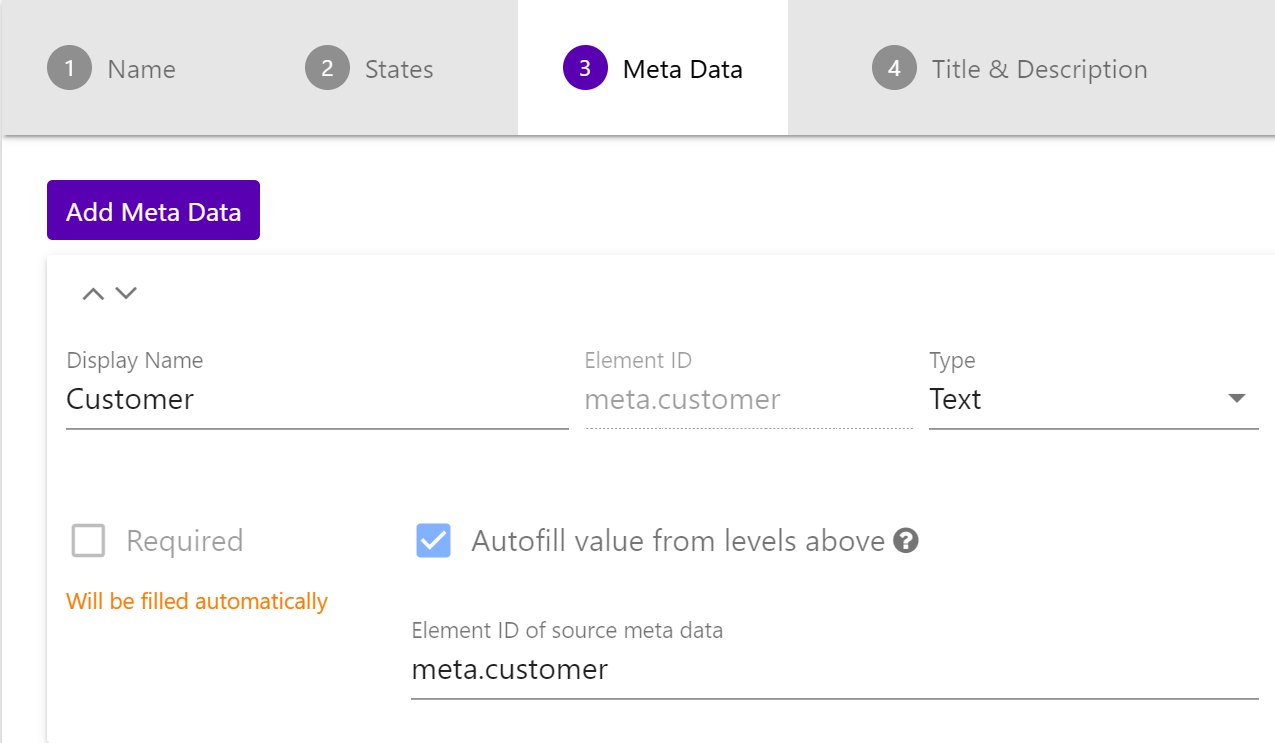The term Meta data describes the information we would like to add individually for each context issued in this context type. It is displayed in the Create New Context screen in the Dashboard and the bottom of the Details in the Zegeba app. Typical types of meta data are: Date, Project name, Customer, Site, Work type, etc.
In the Context Type editor’s 3 – Meta Data tab you define the fields that will be filled in for each new context.
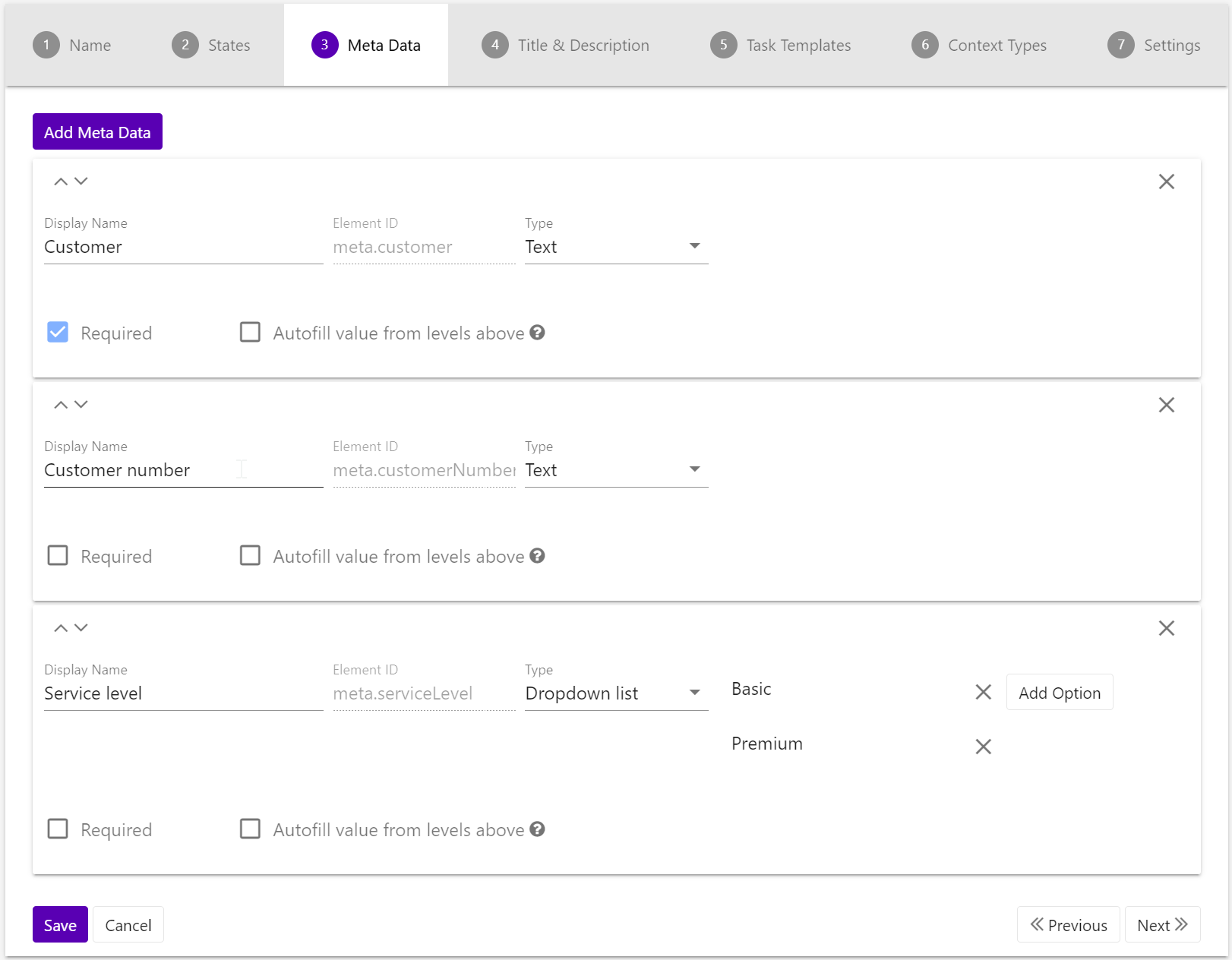
Press [Add Meta Data] to add a new meta data section. In the picture above there are 3 meta data sections from top to bottom.
- Use the arrows in the top left corners of each section to move a Meta Data section up or down in the list of meta data.
- Press the X in the top right corner to remove a Meta Data section
- Fill in the Display name that will be shown in the Context Builder in “Create New Context” and “Edit Context”.
There are 4 types of Meta Data that have the following effects in “Create New Context”:
- Date will give a calendar where one selects a date when issuing the task
- Date Time gives a calendar and a clock for selecting a precise date and time:
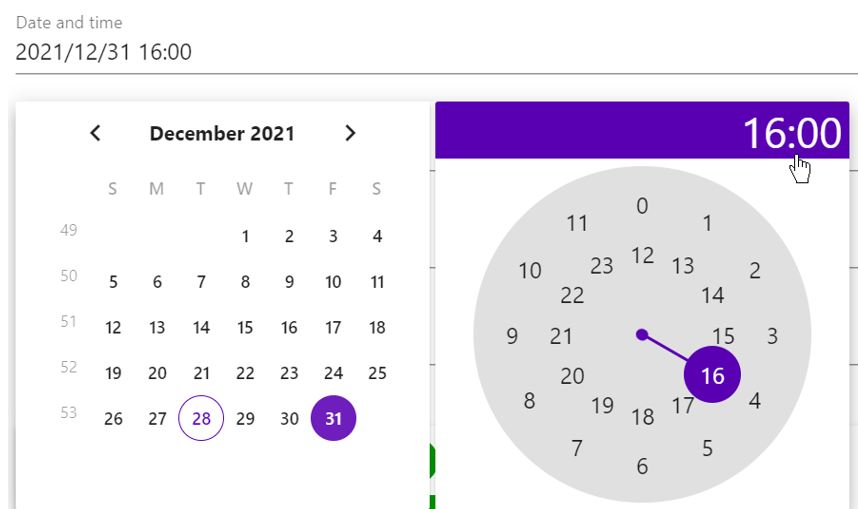
- Text is an open text field to be filled in
- For a Dropdown list you enter several options to be listed in a dropdown. Press [Add Option] to add a new option. In the top picture we have added a list of deck names in a vessel. It looks like this in “Create New Context”:
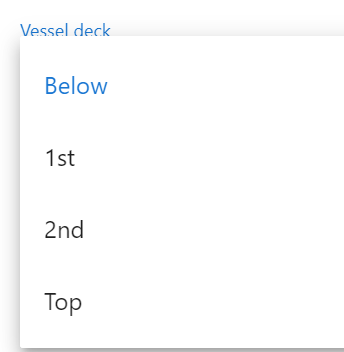 Note that you must add these option in the sequence they should be displayed – you cannot move them up or down after they’ve been entered.
Note that you must add these option in the sequence they should be displayed – you cannot move them up or down after they’ve been entered. - Check Required if the user has to fill in this information in order to be able to save the task.
- Check Autofill value from levels above to fetch the value from a context above this – the “parent context”.
Check the parent context type to find the Element ID of this value and enter it here.