In the bottom of the tab 6 – Settings you can open the Code Editor. This editor displays the code of the template being edited in the notation format JSON, and should only be used by advanced users who are experienced in working with this kind of code. Contact Zegeba Support if you need help with it.
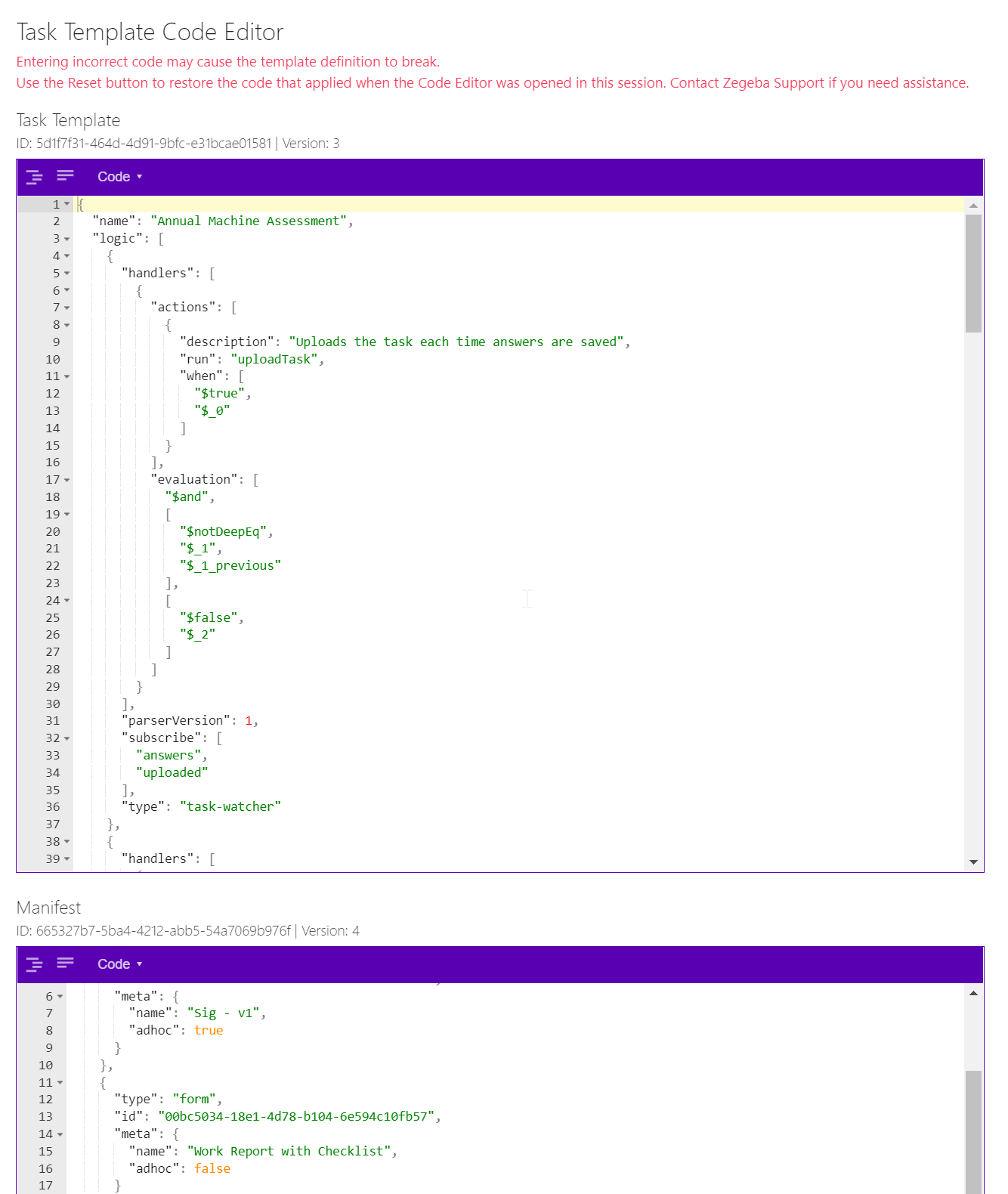
You can change or add settings in the Task Template window or the Manifest window.
If you are not happy with the changes you can at any time press the [Reset] button at the bottom of the screen to revert to the code that applied when you opened the Code Editor.
Press [Save] to save your edits in the template. You will then see these changes reflected in the tabs of the standard Task Template editor.
Press [Switch to standard editor] to close the Code Editor and go bak to the standard Task Template editor.

Tip: If you have created a task template setup on one server (e.g. a test server) and wish to copy it to another server, you can copy the code in the top window and paste it into a corresponding task template window on the other server. The file information in the lower Manifest window will have to be entered anew in the Forms tab.
Also, if you need to delete a task template you may wish to copy and store this code in a document of some sort so you can find it and use it at a later time.