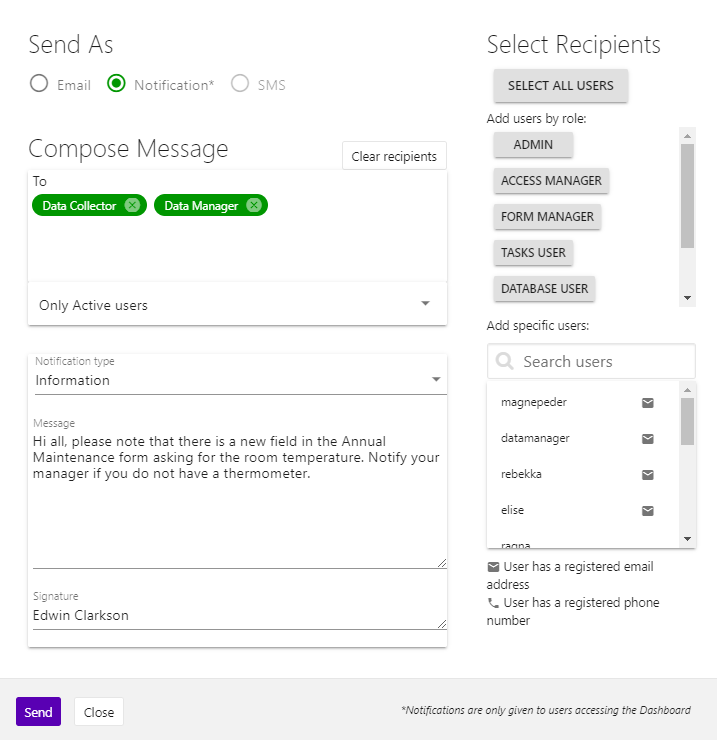The Dashboard option Users is only accessible for Admins and Access Managers.
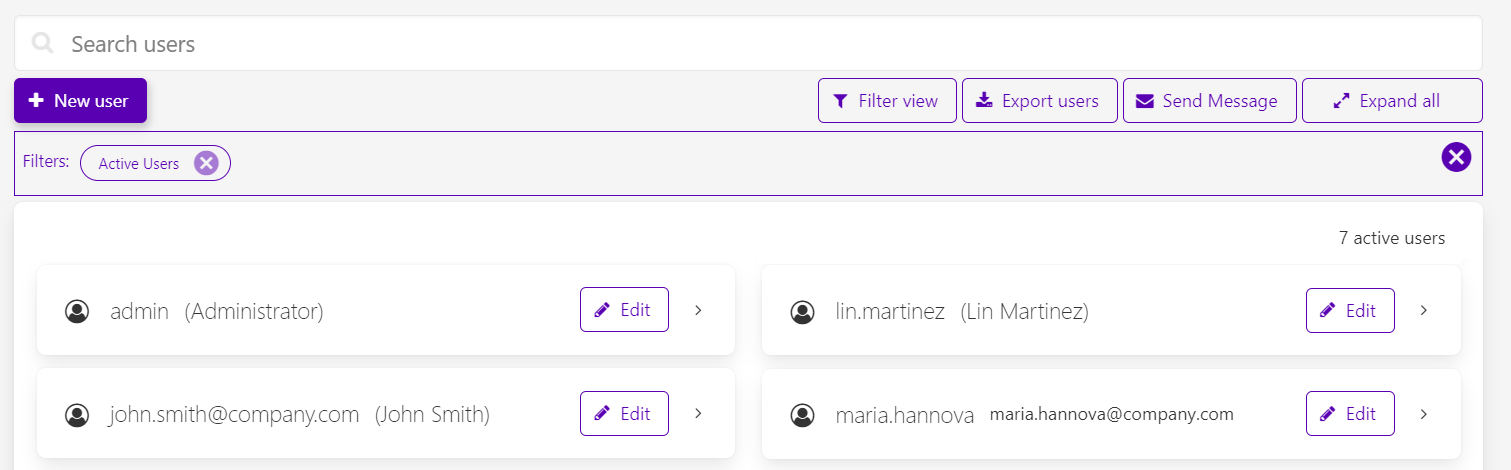
- In the Search users field at the top you can search for usernames, names, email addresses, phone numbers and notes.
- From Zegeba v 4.4, you can in the top right corner of the user list see how many users there are on the server that are included in the current user filter.
- In the number field in the bottom right corner you can set the number of users shown per page. The default is 30 but you can select from 10 to 200 per page.
- Click on the name of a user to see roles, form permissions and login details for each this user, or press the [Expand all] button in the top right corner to see this information for all users.
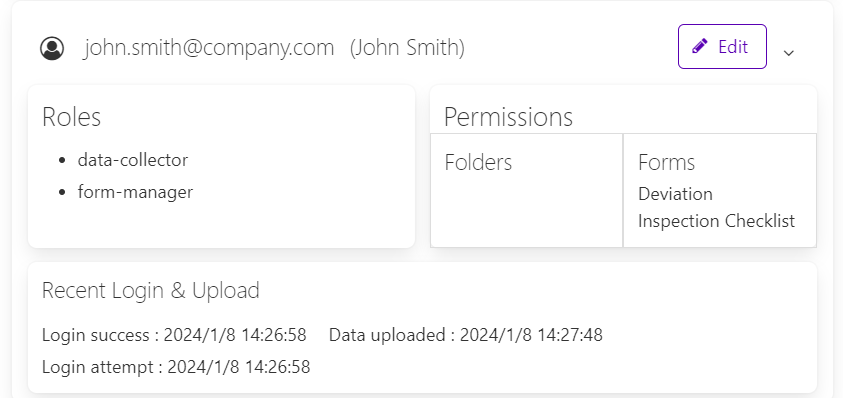
- Press the button [Filter view] to change the selection of users to only deactivated users, all (active and deactivated) users and/or only show selected user roles.
You can see the filters used below the row of buttons and press “x” to remove the present filter.
- Press [Export users] to create a list of users in Excel or CSV (Comma Separated Values) format. The list will only contain those users presently shown in the Dashboard according to the set filter. It will look something like this:
- Press [Send Message] to send an email, SMS or Notification (Dashboard) message to one or more users, for instance based on the roles they have. Click in the Compose Message To box to get the user list.