Users of the Zegeba app can copy the data registered in a report to a new report. This property has to be switched on for each task template, as described in Managing: 6.5 Adding Forms to a task template.
The form designer must specify which elements should be copied, see Designing: 4.2.5 Other tab. When that is done, Next users will get a copy icon for each report created in tasks in that template, as shown in the picture below – next to the bin icon:

When the copy icon is clicked you will get a dialogue box “Copy form capture” that looks something like the picture below. “Form capture” is the technical term for what you may call a report.
In “To form:” the same form and version as you copy from will be listed when you open this box, but you can click on this field and select one of the other forms available. Here we want to copy the data from an Inspection Checklist to a Service Checklist for the same customer. The forms listed are specified in the task template.
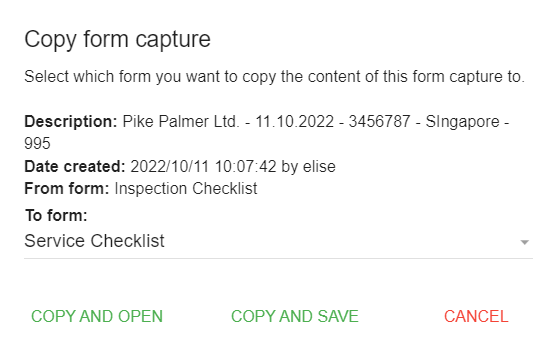
Select “COPY AND OPEN” to work on the right away, or just “COPY AND SAVE” so you can open it later. If you have selected to copy the report to the same form version, it will be listed just above the original. If not, it will be listed under the form and version you selected.
Technical notes:
- The elements that will be copied are those whose element IDs in the original form are identical to the ones in the form to copy to and who has been selected for copying in the Designer’s Other property tab.
- Signatures, images and attachments will NOT be copied to the new report.
- The copy will get the form state defined as default in the form design. This is often the first state, e.g. called New.